Enable DRM protection
Secure video content with DRM protection using Widevine, PlayReady, and FairPlay.
Digital Rights Management (DRM) is an essential security feature for video content streamed via FastPix. By integrating DRM, you can prevent unauthorized content usage through methods like:
- Screen recording
- Screen sharing
- Downloading tools
NOTE
To enable the DRM feature, contact FastPix support to request DRM activation.
With DRM, video segments are encrypted using MPEG Common Encryption in CBCS mode, employing AES symmetric encryption. Additionally, a license request is required to deliver a decryption key, enabling video playback.
FastPix supports the industry-standard DRM protocols for secure video delivery:
- Google Widevine: Android devices and Chrome browsers
- Microsoft PlayReady: Windows platforms, including Xbox
- Apple FairPlay: Apple devices (Safari browsers on macOS, iOS, and iPadOS)
NOTE
If you haven't yet obtained a FairPlay certificate, we can provide guidance on how to obtain one. Reach out to FastPix support for more details.
Configure DRM for your videos
Create a Workspace for DRM Testing
For the best results during our beta phase, we recommend creating a new, isolated workspace for testing DRM-protected content.
- Navigate to the Workspace tab in your dashboard to create a workspace.
- Copy your workspace key (for example, 1049319898967698465).
- Send this key to FastPix support, and we’ll onboard you when slots are available.
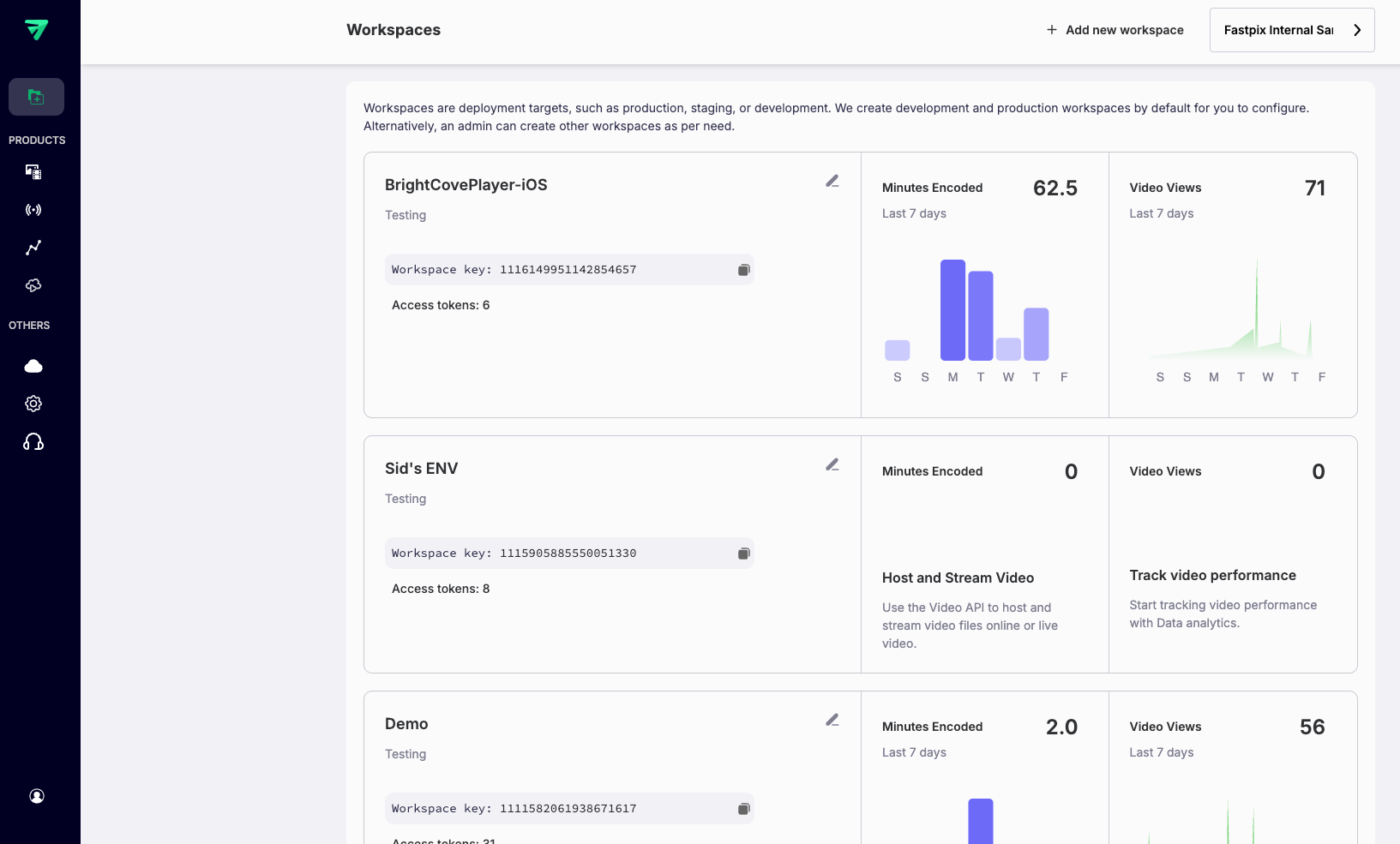
Receive your DRM configuration ID
After onboarding, FastPix sends you a DRM configuration ID for your workspace. You can also find this ID in the Settings tab of your dashboard. Use this ID when creating media with a DRM playback policy.
Example of a DRM configuration ID: 1fd649fe-b84e-494d-b4b3-118ad6c5e4d7
NOTE
This is an example, and you receive a unique ID.
How to create DRM content from the dashboard
You can create DRM-protected media directly from the FastPix dashboard:
- Open the FastPix Dashboard and click Media → Add new media.
- Choose Pull Video (URL) or Push Video (direct upload).
- In the upload dialog, set Access Policy to DRM.
- Enter your DRM configuration ID in the DRM field (found under Settings → DRM).
- Complete the upload and wait for processing. The media item shows
accessPolicy: drmon its Media Details page when ready.
NOTE
If using Push Video (direct upload), first request a signed upload URL from the direct-upload API (see the direct-upload API reference), then upload the file and create the media item withaccessPolicy: "drm".
FairPlay DRM on Apple devices
To ensure DRM-protected content plays on Apple devices (Safari on macOS, or any browser on iOS/iPadOS), you must obtain a FairPlay certificate from Apple. Without this certificate, DRM-protected content is not playable.
After you obtain the FairPlay certificate (.cer file), upload it to the DRM section under the Settings tab of your FastPix dashboard.
If you need help obtaining a FairPlay certificate, contact FastPix support for assistance.
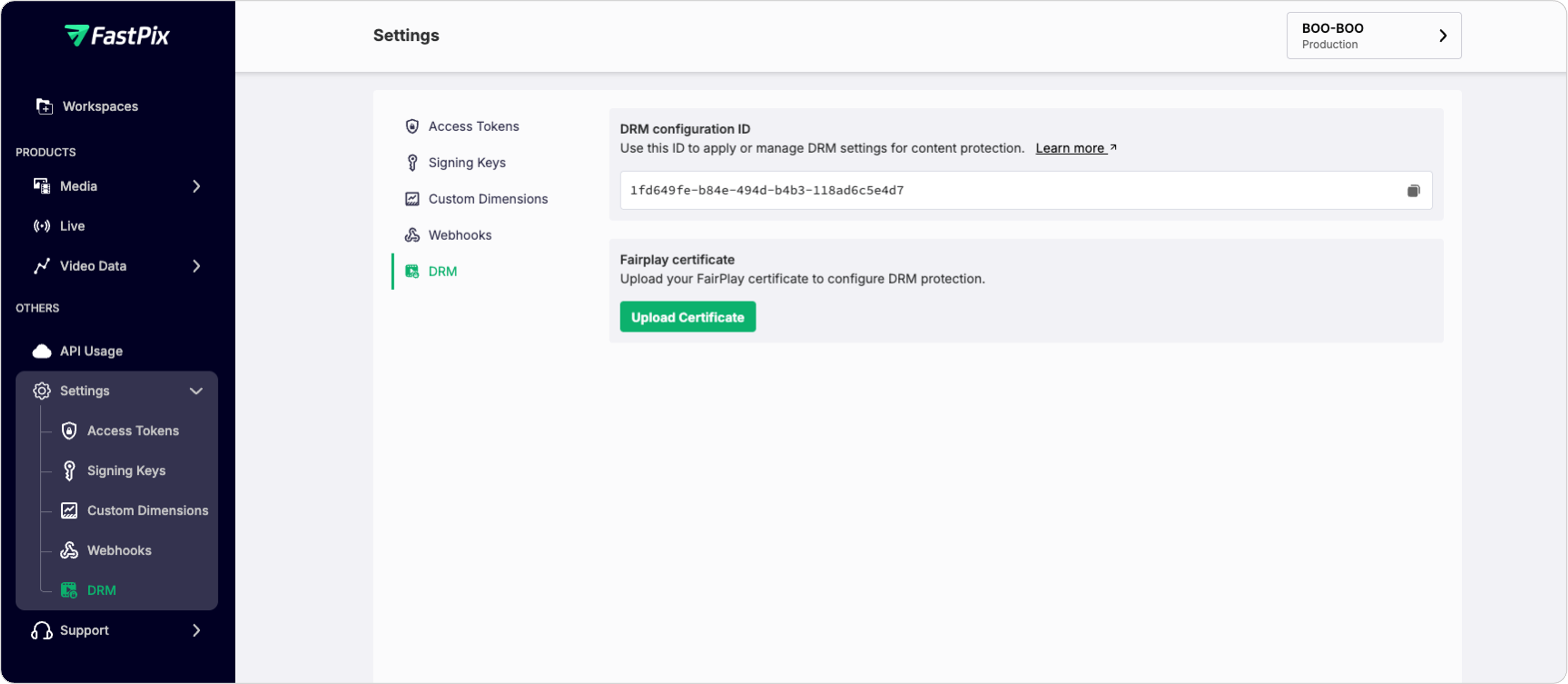
Creating media with a DRM playback policy
Currently, DRM can only be applied to Video on Demand (VOD) content.
To create DRM-protected media, follow these steps:
- Obtain your DRM configuration ID: Make sure you have the DRM configuration ID from the previous step.
- Create media with DRM protection: Use the DRM configuration ID and set the accessPolicy to drm in your media creation request.
For complete API details and additional examples, see:
Below is an example of the required JSON format for creating a DRM-protected media:
{
"inputs": [
{
"type": "video",
"url": "https://static.fastpix.io/fp-sample-video.mp4"
}
],
"metadata": {
"key1": "value1"
},
"accessPolicy": "drm",
"maxResolution": "1080p",
"drmConfigurationId": "{drmConfigurationId}"
}NOTE
Replace{drmConfigurationId}with your DRM configuration ID.
Below is an example of the required JSON format for uploading a DRM-protected media:
{
"corsOrigin": "*",
"pushMediaSettings": {
"metadata": {
"key1": "value1"
},
"accessPolicy": "drm",
"maxResolution": "1080p"
"drmConfigurationId": "{drmConfigurationId}"
}
}NOTE
Replace{drmConfigurationId}with your DRM configuration ID.
Integrating DRM with a third-party player
To stream DRM-protected content on a third-party player, you need to pass a signed DRM license URL along with your manifest (playback) URL. The exact method for passing these parameters varies depending on the player you use.
For detailed player integration and examples for Widevine, PlayReady, and FairPlay, see Secure playback with DRM.
For detailed integration instructions, contact FastPix support.
Testing DRM protection
To verify that DRM is functioning correctly, take a screenshot of the video playback. If DRM is properly enforced, the video must either be replaced by a black screen or display a single frame from the beginning of the video (instead of the actual content).
Updated about 2 months ago