Add watermark to videos
Add customizable watermarks to videos with placement, size, and opacity controls for branding and protection.
Watermarking is a key step for content creators, enabling you to protect your intellectual property, enforce copyright, and enhance brand recognition across your videos.
With the FastPix API, you can seamlessly apply visible watermarks to videos to ensure your content remains secure and identifiable. This guide provides a step-by-step walkthrough to help you implement watermarking effectively.

Prerequisites
Before you can add watermarks to videos, make sure you have the following:
- Access to the FastPix media upload API: You need the Access Token ID and Secret Key for using the create media using URL endpoint. You can also use the direct upload API endpoint to upload media files from your device or local storage.
- The URL of the video to watermark: URL of the video file where the watermark gets applied.
- A watermark image URL: The image you want to overlay on the video (usually a logo or a branded graphic). Ensure the image is optimized for overlaying with transparent backgrounds if needed.
- Media ID: The media ID of the existing media to which you want to add the watermark.(Add media to existing media)
Note:
You can obtain the media ID from the dashboard or by using the Get list of media API, which returns all uploaded media along with their corresponding media IDs.
Step-by-step guide to add watermark
You can apply a watermark to your video using the FastPix API, structure your API request with a payload that defines the video and watermark inputs, along with properties for placement, size, and opacity. The watermark parameters allow you to customize the positioning and appearance based on your branding needs
- Define the video and watermark in inputs: The inputs array specifies the video as the first element and the watermark image as the second.
- Set placement and styling parameters: Control the placement of the watermark using alignment and margin settings, and adjust the watermark’s appearance with size and opacity settings.
- Specify access policy and resolution: Define access settings for the video and the maximum resolution to maintain quality.
Payload for watermarking when creating media by URL
{
"inputs": [
{
"type": "video",
"url": "{VIDEO_INPUT_URL}"
},
{
"type": "watermark",
"url": "{IMAGE_INPUT_URL}",
"placement": {
"xAlign": "left",
"xMargin": "10%",
"yAlign": "top",
"yMargin": "10%"
},
"width": "25%",
"height": "25%",
"opacity": "80%"
}
],
"accessPolicy": "public"
}Payload for watermarking when uploading media from device
{
"corsOrigin": "*",
"pushMediaSettings": {
"metadata": {
"key1": "value1"
},
"inputs": [
{
"type": "watermark",
"url": "{IMAGE_INPUT_URL}",
"placement": {
"xAlign": "left",
"xMargin": "10%",
"yAlign": "top",
"yMargin": "10%"
},
"width": "25%",
"height": "25%",
"opacity": "80%"
}
],
"accessPolicy": "public"
}
}Payload for watermarking a existing media
{
"inputs": [
{
"type": "video",
"url": "{MEDIA_ID}"
},
{
"type": "watermark",
"url": "{IMAGE_INPUT_URL}",
"placement": {
"xAlign": "center",
"xMargin": "10%",
"yAlign": "middle",
"yMargin": "10%"
},
"width": "25%",
"height": "25%",
"opacity": "80%"
}
],
"accessPolicy": "public",
"maxResolution": "1080p"
}Key parameters for watermark placement
Here’s a breakdown of each parameter that controls the watermark’s appearance and positioning:
Placement options
xAlign: Aligns the watermark horizontally within the video. Options are:
- left: Positions watermark at the far-left side.
- center: Centers the watermark horizontally.
- right: Positions watermark at the far-right side.
yAlign: Aligns the watermark vertically within the video. Options are:
- top: Places the watermark at the top edge.
- middle: Centers the watermark vertically.
- bottom: Positions the watermark at the bottom edge.
TIP
Setting both
xAlignto center andyAlignto middle places the watermark precisely at the center of the video.
Margin settings
xMargin: Controls the horizontal margin of the watermark image from the top left corner. You can specify values in:
- Pixels (for example; 20px): Provides exact pixel placement.
- Percentage of video width (for example: 10%): Scales the margin based on video width, which is ideal for adaptable placements across varying resolutions.
yMargin: Controls the vertical margin of the watermark image from the top left corner. Accepts the following:
- Pixels (for example: 20px): For precise, fixed positioning.
- Percentage of video height (for example; 10%): Scales the margin based on video height, helpful for proportional positioning across resolutions.
Size and appearance
width and height: Set the dimensions of the watermark. You can specify:
- Pixels (for example 80px): For exact sizing.
- Percentage (for example 10%): Scales based on video dimensions, maintaining proportionality.
opacity: Controls the transparency level, where:
- 100% is fully opaque, and 0% is fully transparent.
- Example: opacity: 80% creates a semi-transparent effect, which can help blend the watermark with the video’s content.
Positioning watermarks using percentages and pixels
Watermarks can be positioned using either percentages or pixels. Understanding the difference is important for consistent placement across different video resolutions.
Using percentages
Percentage-based positioning is relative to video dimensions, allowing the watermark to automatically scale with different video resolutions. This is particularly useful for videos that may be viewed on screens of varying sizes.
- Example Calculation: Setting xMargin: 10% on a 1920-pixel wide video places the watermark 192 pixels from the left edge. If the video scales down, this margin adjusts proportionally.
Example payload (percentage-based positioning)
{
"inputs": [
{
"type": "video",
"url": "{VIDEO_INPUT_URL}"
},
{
"type": "watermark",
"url": "{IMAGE_INPUT_URL}",
"placement": {
"xAlign": "left",
"xMargin": "10%",
"yAlign": "top",
"yMargin": "10%"
},
"width": "10%",
"height": "10%",
"opacity": "80%"
}
],
"accessPolicy": "public"
} Using pixels
Pixel-based positioning provides precise control over the watermark’s placement, ideal for fixed-size videos where exact positioning is necessary. However, pixel values do not automatically adapt to different resolutions, so the watermark may appear differently if the video is resized.
NOTE
Pixel-based positioning may result in inconsistent placement on different screen sizes or resolutions, so it is best used when precise margins are required.
Example payload (pixel-based positioning)
{
"inputs": [
{
"type": "video",
"url": "{VIDEO_INPUT_URL}"
},
{
"type": "watermark",
"url": "{IMAGE_INPUT_URL}",
"placement": {
"xAlign": "left",
"xMargin": "40px",
"yAlign": "top",
"yMargin": "40px"
},
"width": "80px"
}
],
"accessPolicy": "public"
}Pros & cons of percentage vs. pixel positioning
Percentage-based positioning:
- Pros: Adapts to the video size and scales automatically, making it more versatile for multi-resolution environments.
- Cons: May lack precise control for exact positioning, which can be an issue for fixed designs.
Pixel-based positioning:
- Pros: Offers exact positioning, ensuring the watermark appears in the same spot for each frame.
- Cons: May not adapt well to different video resolutions, leading to inconsistent results on screens of varying sizes.
TIP
Use percentage-based positioning if you expect videos to be viewed on a range of screen size; use pixel-based for fixed environments or controlled resolutions.
Centering a watermark
Centering the watermark can be a useful choice, particularly for branding logos or overlay information that needs equal prominence.
- Set xAlign to "center" and yAlign to "middle" in the watermark payload. This positions the watermark in the exact center of the video.
Example payload (center-aligned positioning)
{
"inputs": [
{
"type": "video",
"url": "{VIDEO_INPUT_URL}"
},
{
"type": "watermark",
"url": "{IMAGE_INPUT_URL}",
"placement": {
"xAlign": "center",
"yAlign": "middle"
}
}
],
"accessPolicy": "public"
}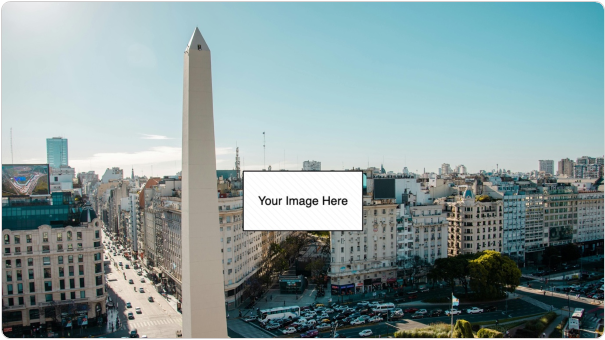
Webhook event for status
When you request a watermark for a video, FastPix processes it in the background. Once a watermark object is ready, FastPix triggers the video.media.watermark.ready webhook event to notify you of its availability.
If multiple watermarks were requested for a single video, a separate webhook event is sent for each watermark as it becomes ready.
Example use cases and best practices
Adding a brand logo
Position your logo at a consistent corner (example: top-left with xMargin: 10% and yMargin: 10%) to establish brand presence while keeping the primary content clear.
Adding watermarks for copyright protection
For copyright marks, consider using a low-opacity watermark across the center, which is more difficult to remove or crop out.
TIP
Lower opacity values (For example:
50%) are recommended for unobtrusive yet effective copyright marking.
Using watermarks for temporary event branding
If watermarking videos for a specific event or campaign, you can adapt placement and size dynamically with percentages to maintain a cohesive look across various screen types and resolutions.
Updated about 2 months ago