Switch subtitle and audio tracks
Enable subtitle and audio track switching in FastPix Player for multi-language support.
Subtitle switching and multi-track audio are key features of the FastPix Player that enhance user experience by offering flexible subtitle options and customizable audio track selections. This guide will walk you through how these functionalities work, how to integrate them, and best practices for implementation.
How it works:
- Manifest parsing: The player parses the metadata within the HLS manifest to detect subtitle entries.
- Subtitle button activation: If the manifest includes subtitle tracks, the subtitle button in the player interface is activated, making it easy for users to see their options.
Default subtitle selection
The FastPix Player is designed to select the first subtitle track listed in the manifest and
display it automatically when playback begins.
User interface for subtitle switching
The subtitle switching feature consists of two main components that make it user-friendly:
- Subtitle button: This button appears in the player's toolbar and becomes active when subtitle tracks are detected in the manifest.
- Subtitle menu: When users click the subtitle button, a menu opens, listing all detected subtitle tracks by language or description. Users can also choose an "Off" option to turn off subtitles.
How users interact with the subtitle menu
- Default display: When a video starts, the first available subtitle track is shown as the default.
- Switching subtitles: Users can select their preferred subtitle track from the menu, and the player will instantly switch to display the chosen track.
- Disabling subtitles: If viewers prefer no subtitles, they can simply choose the "Off" option in the menu to stop subtitle rendering.
- Controlling subtitle visibility: Users have full control over whether they see subtitles, even if they’re available in the stream.
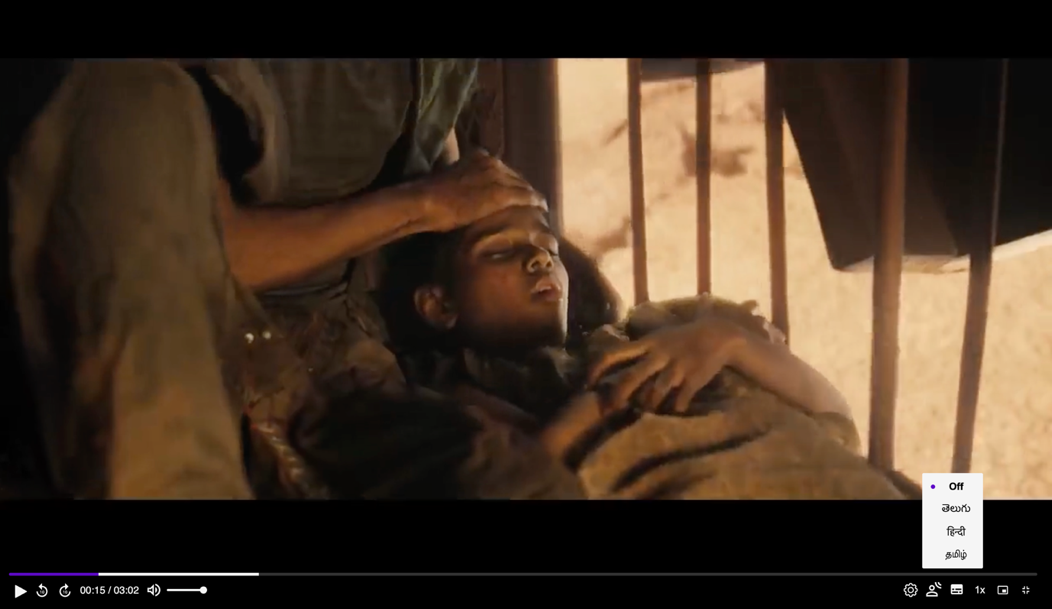
Implementation details
To implement subtitle switching, a few important steps need to be followed:
1. Manifest configuration: Ensure that your HLS manifest includes correctly formatted entries for subtitle tracks. This includes details like the language, whether the track is the default, and the URI for the subtitles.
Example HLS manifest entry:
EXT-X-MEDIA:TYPE=SUBTITLES,GROUP-ID="subs",LANGUAGE="en",NAME="English",DEFAULT=YES,AUTOSELECT=YES,URI="subtitles/eng/prog_index.m3u8"
2. Player integration: When initializing the FastPix Player, make sure it’s configured to parse the HLS manifest and detect subtitle tracks so that the subtitle button can be activated.
3. User interface updates: The subtitle button should be enabled, and the subtitle menu should be populated with the detected tracks, including an "Off" option for easy subtitle management.
4. Event handling: Set up event listeners to handle user interactions with the subtitle menu:
- Ensure that the player's subtitle renderer updates to display the chosen subtitle track.
- Disable subtitle rendering if the user selects "Off".
Example implementation:
Here’s a basic example of how to configure the FastPix Player to support subtitle switching:
<fastpix-player
playback-id="your-playback-id"
token="{JWT}"
stream-type="on-demand"
/> Disable hidden captions
The disable-hidden-captions feature enhances subtitle behavior by ensuring only the selected or active caption is visible, preventing overlapping or hidden captions from rendering.
<fastpix-player
playback-id="your-playback-id"
disable-hidden-captions
></fp-player> Multi-track audio
In addition to subtitle switching, FastPix Player’s support for multi-track audio gives viewers the option to switch between different audio tracks. When the FastPix Player processes an HLS stream, it incorporates any additional audio tracks embedded in the stream URL. This feature is especially useful for videos available in multiple languages.
Switch between audio tracks
This is straightforward and user-friendly. Here’s what users can do:
- Users can access an audio selection menu or control panel to choose their preferred audio track.
- In FastPix Player, this is represented by an audio icon for easy track selection.
Example integration: To set up FastPix Player with multi-track audio support, use the following configuration:
<fastpix-player
playback-id="your-playback-id"
token="your-JWT"
stream-type="on-demand"
/> PLEASE NOTE
If you have multiple audio tracks in your media, it will automatically get added when you use the media's playback Id in FastPix player. Also, in the example above, the
tokenattribute is optional. You can use it to protect videos with private streams .
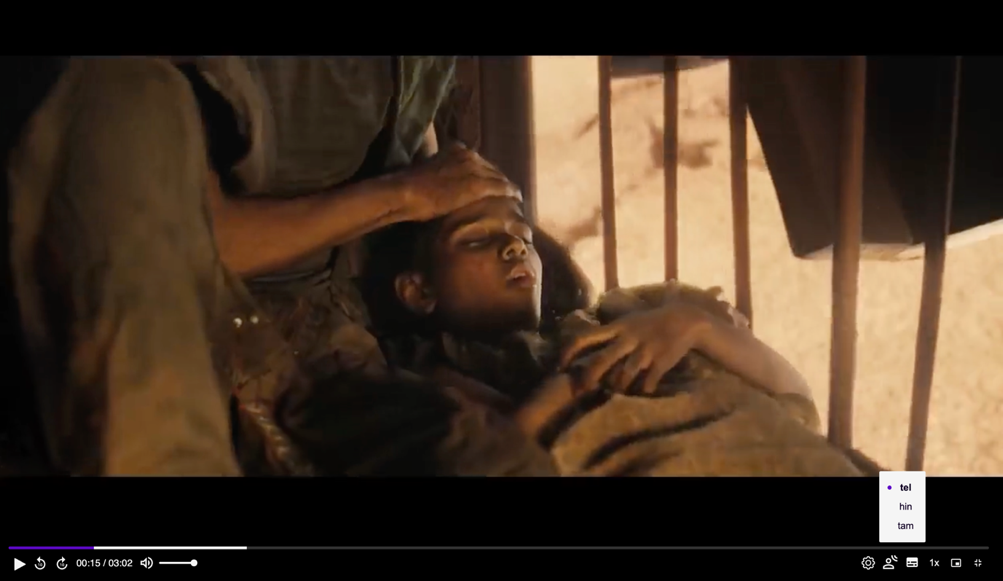
Enable cache busting
Cache busting is a beta feature designed to ensure your player always fetches the latest updated manifest when tracks are dynamically added. This helps prevent stale content from being loaded due to browser caching.
How it works
When the enable-cache-busting attribute is present, the player automatically appends a unique query parameter to the manifest URL. This forces the browser and CDN to retrieve the latest version instead of serving a cached copy.
Implementation
To enable cache busting, simply add the enable-cache-busting attribute to your <fastpix-player> element:
<fastpix-player
playback-id="your-playback-id"
stream-type="on-demand"
enable-cache-busting
></fastpix-player>When to use cache busting?
- For dynamic content updates: If your stream manifest is frequently updated with new tracks or modifications.
- During development and testing: Ensures that changes are reflected immediately without manual cache clearing.
- For live event playback: Helps avoid stale playlist issues when adding new segments.
PLEASE NOTE
⚠️ Beta feature: This feature is still in experimental mode and may not work consistently across all browsers and CDN configurations.
⚠️ Performance impact: Since the manifest is always fetched fresh, repeated requests may slightly increase bandwidth usage.
⚠️ CDN considerations: Some CDNs may override cache-busting parameters. Ensure your CDN settings allow query parameter-based cache invalidation.
If you face any issues, please provide feedback to us so we can continue refining this feature.
Updated 3 months ago