Start a team
Learn how to invite and interact with team members.
You can invite members of your team to access your FastPix account. You must assign each team member one role before you can invite them. Roles protect your sensitive information and restrict the actions team members can perform on your account. Before assigning the role to a team member, understand (list of actions) what each role can and can’t perform.
You can invite team members individually or invite multiple users at the same time by separating their email addresses with a comma or space. Either of a role between Admin and Member can be assigned to team members.
PLEASE NOTEInvites to your FastPix account expire after 14 days.
Admin roles by default have access to all the Workspaces in the organization, while Member roles can be assigned Workspace as per requirement. For instance, Production and Development are default workspaces available. However, an admin can create other Workspaces as per need. Read more about Workspaces.
Steps to add a new member
To add a new member, go to Account Settings on your FastPix dashboard and click on Manage Organization. This window would show all members having access to a particular organization.
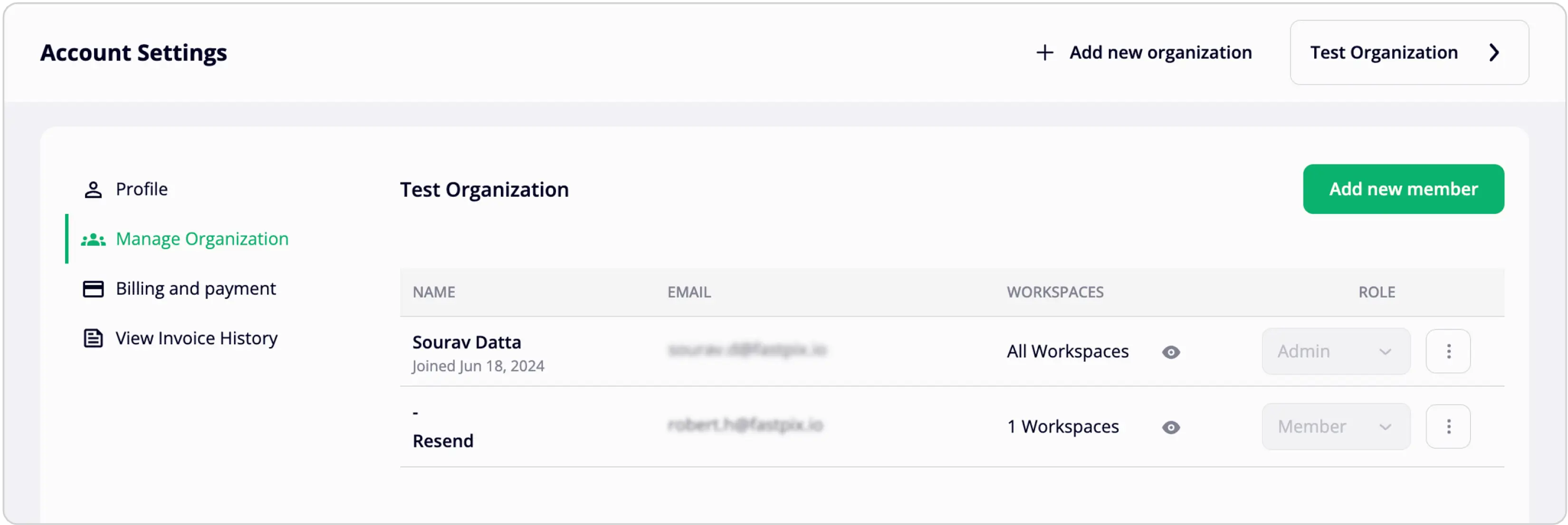
Once clicked on Add new member, you can add team members with their email address. Further, a role needs to be assigned either between Admin or Member.
Admins can access all Workspaces whereas for members you have options to select.
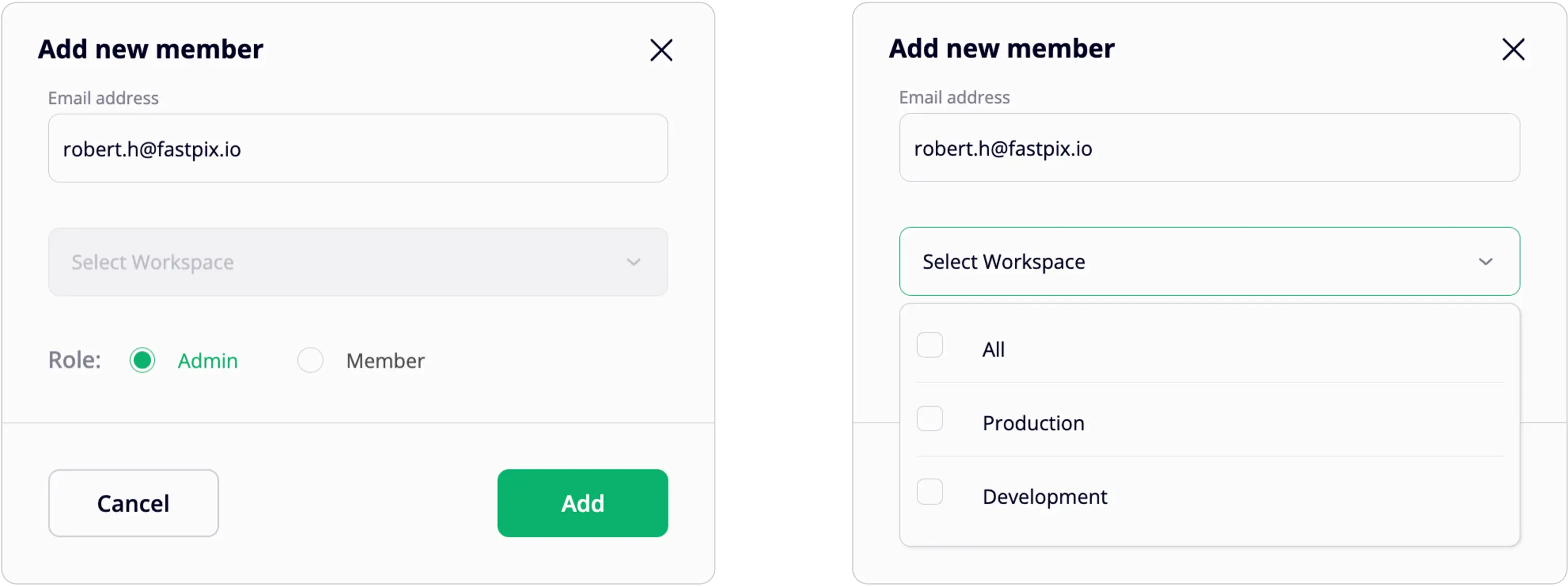
PLEASE NOTEWhile a member is left on accepting the invite, you won’t be able to make changes to the assigned role. You can always delete and remove a member from the organization when required.
After a team member has accepted their invite, you can edit their role at any time from the dropdown. To delete a team member, click the overflow menu (…), then click Delete.
Organizations for team members
PLEASE NOTEAs a team member you can have your individual account registered with FastPix where you are the admin. If another account owner/admin wants to add you as a team member, then you can wait for an invite from the admin to get added to their Organization. You will have limited access if assigned a member role.
Step 1: Check your email for the invite link
You will receive an email from FastPix asking to join organization. If you haven't received the email and your Organization owner has already sent an invite, check your Spam folder for the invite email or double-check that your Organization owner used the correct email address. Invite to an Organization expires after 14 days.

Open the email and click “Join Organization” button.
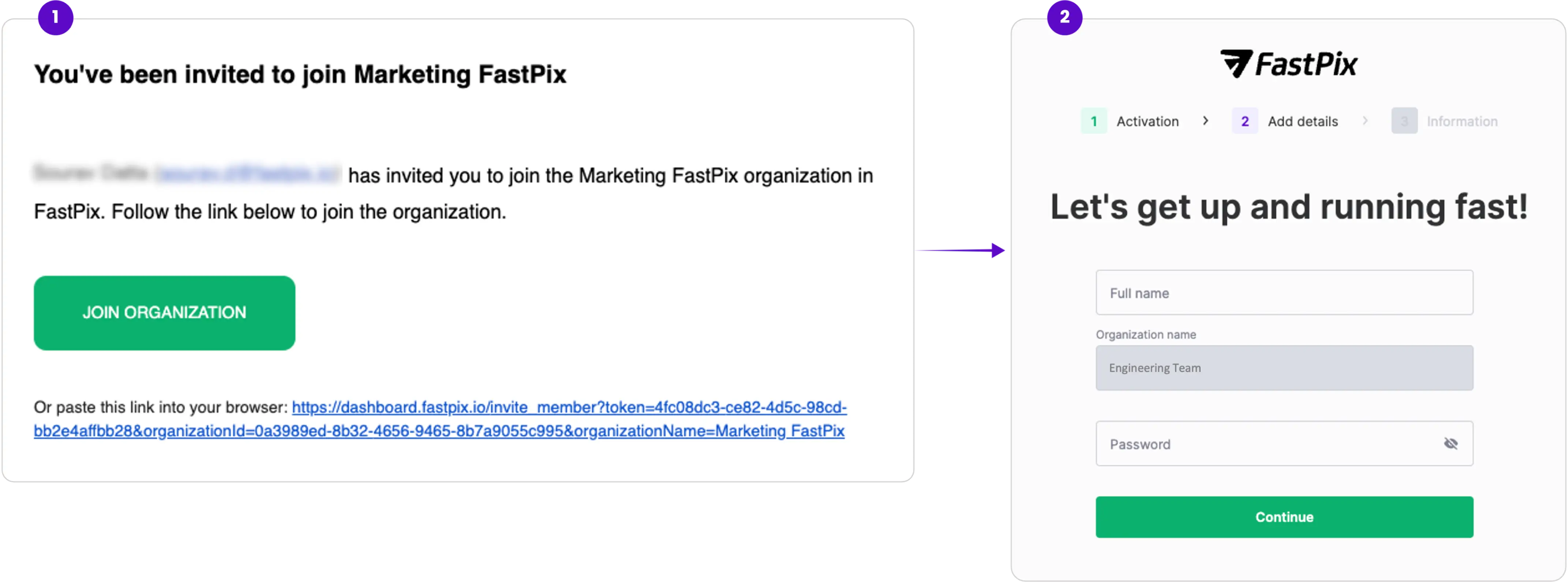
Step 2: Complete account setup
You will be redirected to the FastPix activation dashboard and asked to complete your account setup. Enter your details and click Get Started.
Need more help?
For additional information, references, or support, visit FastPix API Reference page or contact our customer support at [email protected]
Updated 3 months ago