Create a playout channel
Learn to create loop or scheduled channels in FastPix Cloud Playout for continuous or time-based streaming.
Once your videos, playlists, and playout elements are ready, it’s time to stitch them together into a channel - the thing your audience will actually watch.
In FastPix Cloud Playout, a channel simulates the experience of linear TV: a continuous, time-based stream of scheduled content. You can run it as an endless loop or define a specific timeline, depending on your use case.
What is a channel?
A channel is the container that brings together:
- Your scheduled programs (VOD or live)
- Transition elements (bumpers, slates, overlays)
- A start and end time (or no end time for loops)
- Output delivery (RTMP, HLS, SRT, or YouTube, Twitch, etc.)
There are two types of channels you can create:
Loop channel
Runs your content in a continuous cycle. Once the playlist ends, it starts again from the beginning. This is ideal for 24/7 streams, evergreen programming, or FAST channels.
Scheduled channel
Plays videos (VOD or live) at specific times. You define the exact start/end time, import playlists, or drop individual media onto a timeline. This is suitable for OTT events, genre programming, or TV-style broadcast blocks.
Plays videos (VOD or live) at specific times. You define the exact start/end time, import playlists, or drop individual media onto a timeline. Great for OTT events, genre programming, or TV-style broadcast blocks.
Creating a loop channel
Let’s start with the simpler one: a loop channel.
-
Go to the Cloud Playout → Channels tab
-
Make sure Loop channel is selected in the dropdown. Click Add new Channel.
-
Fill in the basic details:
- Channel name – name for your channel
- Logo URL (optional) – appears as part of branding/overlay
- Description – helps you track the channel purpose later
-
Set Start Time – this must be at least 10 minutes from the current time
-
Set End Time – optional; leave it empty to let the channel loop forever
-
Under Destination section, configure how your channel will stream:
- Choose live output, redundancy and input options.
- Choose Encoding Tier (Standard = up to 1080p, Ultra = up to 4K)
-
As per requirement, choose options under other settings.
-
Click Create channel.
This will create a loop channel. It’ll appear with draft status until activated.
Next steps: Learn how to add programs and videos to your loop channel
PLEASE NOTE
Encoding tier is based on your subscription plan. Standard supports 1080p resolution whereas ultra supports encoding upto 4K resolution.
Creating a scheduled channel
Scheduled channels offer precise control. You choose exactly what plays and when - perfect for live programming, VOD scheduling, or time-based ad delivery.
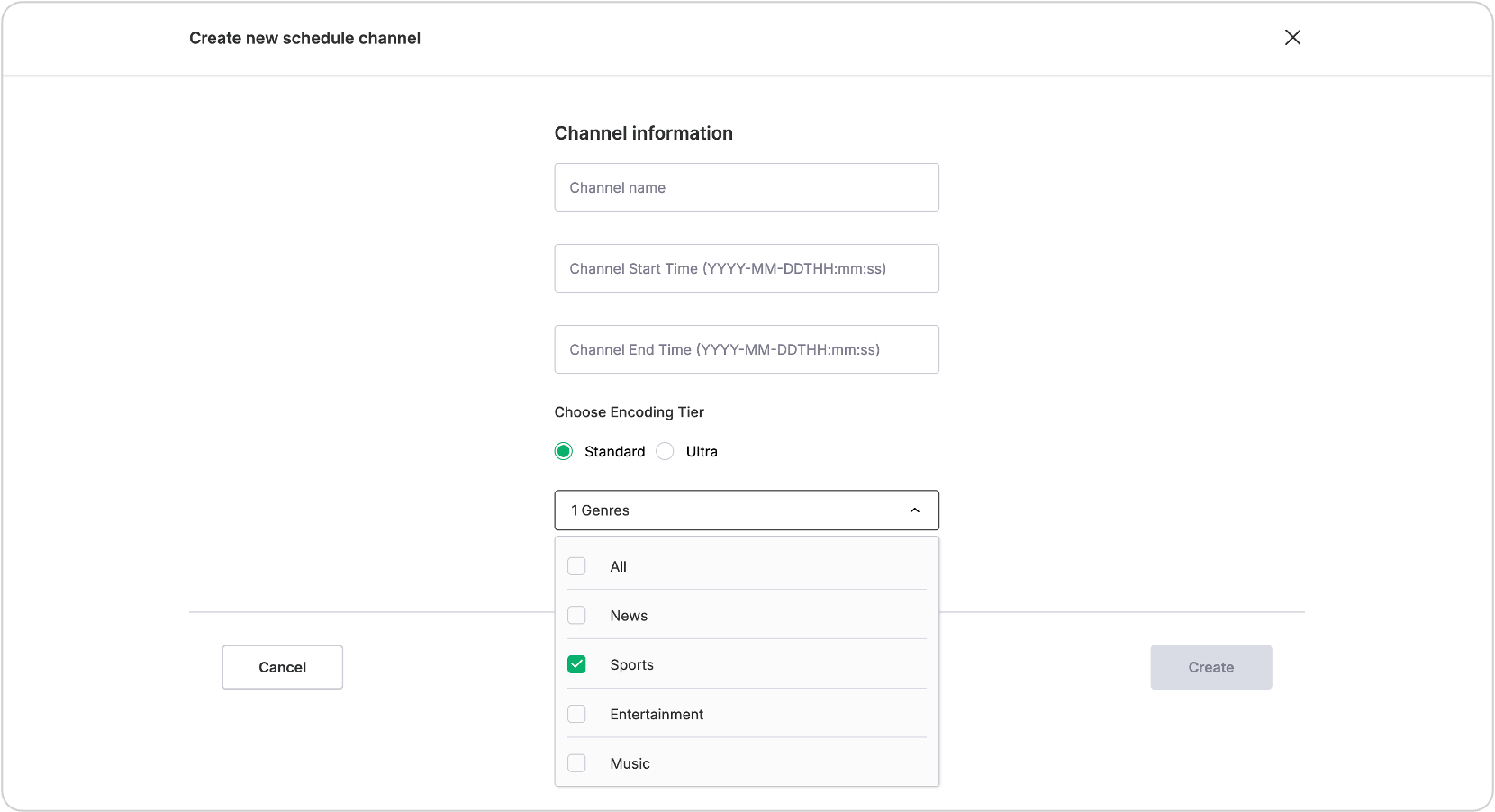
Here’s how to create one:
- From the Channels page, select Schedule Channel from the dropdown
- Click Add new channel
- Fill in the form with Name, Start Time, End Time and choose the Encoding Tier.
- You can also select Genres (optional) like “sports”, “drama”, etc.
- Click Create
The channel will be created in draft mode. You'll be redirected to the channel overview page, where you can rename, edit timing, or delete it.
REMINDER
You must activate the channel at least 10 minutes before the start time, and it must have at least one media item scheduled to go live.
Check out this guide to move on to the fun part - adding actual programs and videos into this channel so there’s something to stream.
Updated 2 months ago