Configure playout elements
Learn to set up bumpers, slates, and overlays in FastPix channels for smooth, branded, and professional streaming.
Before you jump into creating a channel, there’s one important step: setting up the media elements that make your stream feel polished, branded, and reliable.
In FastPix Cloud Playout, these are called Playout Elements - and they include:
- Bumpers: Short transition clips between content
- Slates: Backup videos that play when something goes wrong
- Overlays: Logos, watermarks, or visuals that sit on top of your stream
Let’s walk through how each one works and how to configure them inside the dashboard.
1. Add a Bumper
Bumpers are short video clips or ads that play between main content segments - like a 2-second jingle, a branded transition, or a teaser clip. Think of them as separators that give your channel a professional rhythm.
Typical use cases include:
- “We’ll be right back” between two programs
- “You’re watching XYZ Network” style branding
- Short transitions before or after ad breaks
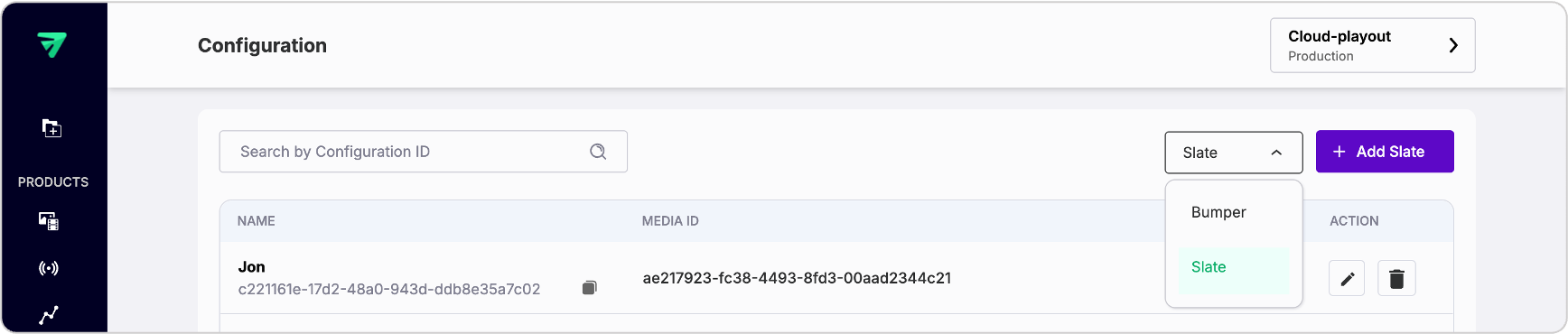
To create a bumper:
- In the FastPix dashboard, go to Cloud Playout → Configuration
- From the dropdown, select Bumper
- Click Add Bumper
- Next, fill out the details like Bumper name and Media ID (paste the ID of a video you’ve already uploaded)
- Click Create
That’s it, your bumper gets saved and can be added to any program in any channel.
You’ll see the bumper listed in your configuration panel.
TIP
Keep your bumpers short (under 5 seconds), visually consistent, and audio-safe. They’ll appear often between content blocks.
2. Create a Slate
Slates are fallback videos that play when something breaks or stalls. For example, if your live stream hasn’t started yet, or a scheduled input fails, the slate steps in so your channel never goes dark.
You’ve probably seen them before:
- “We’ll be right back” messages
- “Technical difficulties” slates
- Static screens showing program start times or channel branding
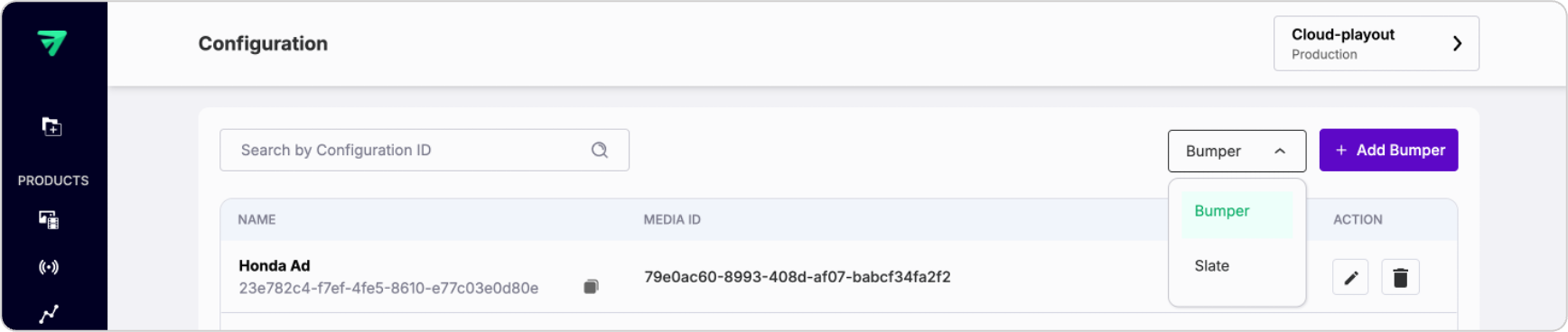
To create a slate:
- In the same Cloud Playout → Configuration tab
- Select Slate from the dropdown
- Click Add Slate
- Enter a name for the slate along with the media ID of the uploaded fallback video.
- Hit Create
Slates are mandatory for live events. If you're using a live input, FastPix won’t let you activate the channel unless a slate is set. Once saved, your slate will be listed alongside your bumpers.
TIP
Make your slate visually clear and short. Even a 5-second branded loop is enough to keep your feed clean when fallback is needed.
3. Create an Overlay
Overlays are graphics that sit on top of your video. These can be static images (like a logo in the corner) or video element (like a sponsor bumper or timed banner).
FastPix supports two types of overlays:
- Static overlay - an image (PNG) or short video (MP4) shown during a specific segment.
- Dynamic overlay - programmatic overlays for more advanced workflows.
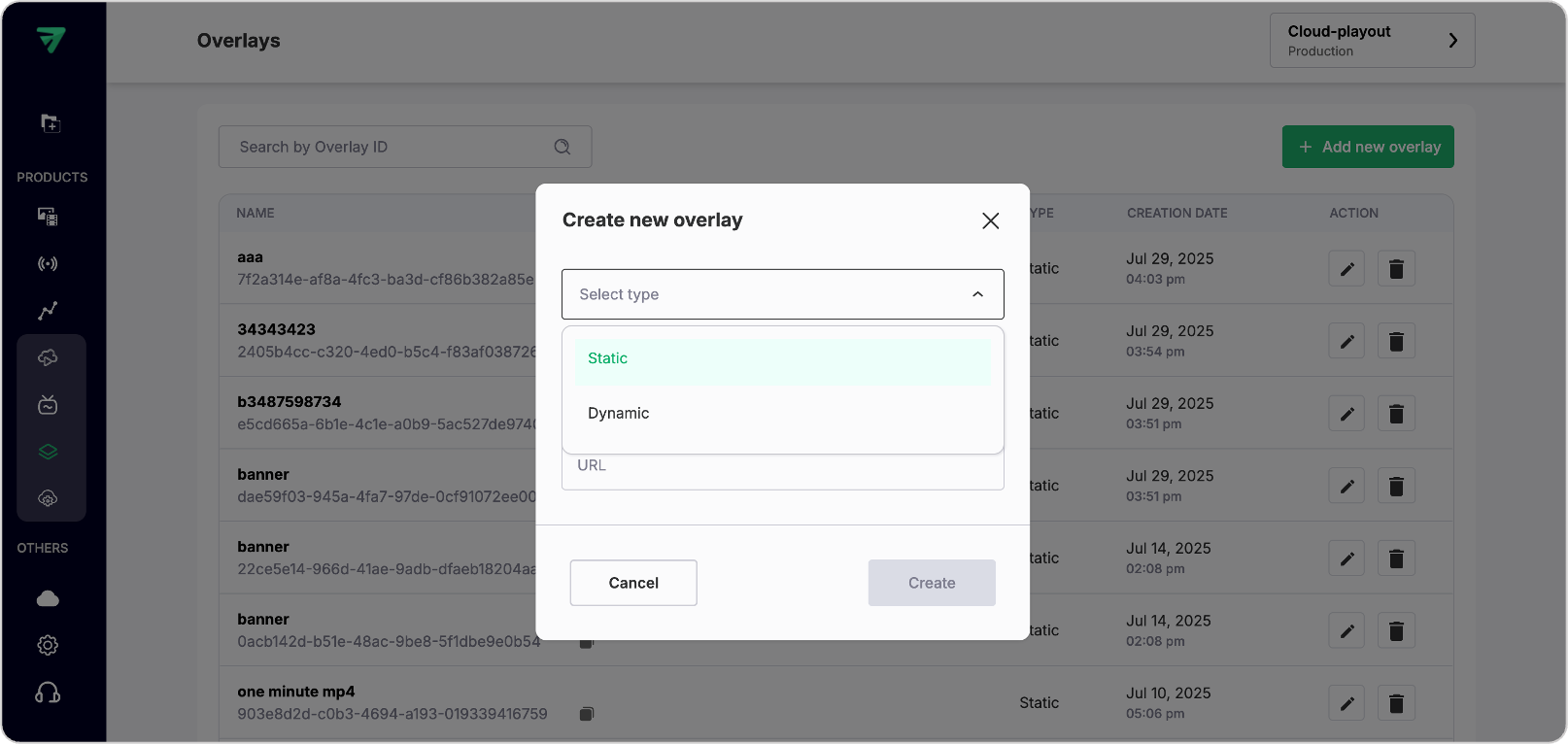
To create a static overlay:
- Go to Overlays section, click Add new overlay
- Enter required fields like type, name and overlay URL (must start with
https://and point to a PNG or MP4). - Click Create. FastPix will validate the link and save your overlay
Once saved, your overlay is ready to be used in any program. You’ll be able to layer it into the timeline directly when building your channel schedule.
TIP
Use overlays to:
- Show your logo throughout the stream
- Add a campaign-specific banner during a segment
- Display countdowns, sale promos, or informational graphics
Updated 2 months ago