Import and organize content
Upload videos and build playlists in FastPix to organize content for channel programming.
Before you schedule anything, you need some content to work with. This chapter covers the first step in your playout journey: getting your videos into FastPix and organizing them into playlists you can actually use later.
Step 1: Upload your videos
Head to the Media section in the FastPix dashboard. You’ll see an option to upload new media.
You can:
- Directly upload videos from your computer (Push video)
- Or paste a URL to fetch remote assets (Pull video)
FastPix supports both options. If you're bringing in files from your cloud library or sourcing content from elsewhere, the URL upload is fast and super handy.
Once uploaded, the videos appear in your media library. This is your central repository - every video you want to schedule later starts here.
Here’s the important bit, make sure to tag your videos. Add metadata like “music”, “documentary”, “sports”, “march2025”, or whatever fits. These tags don’t just help with organizing - they’re what smart playlists rely on later.
Step 2: Create a playlist
Now that you’ve got content in your library, you can now group it into a playlist. This is how you’ll define the flow of your channel - what plays, in what order.
You’ve got two options here: manual playlists and smart playlists.
PLEASE NOTE
A maximum of 1,000 videos can be added to a playlist.
Option 1: Manual playlist
This is the classic route. You pick exactly what goes in and exactly what plays first, second, third, and so on.
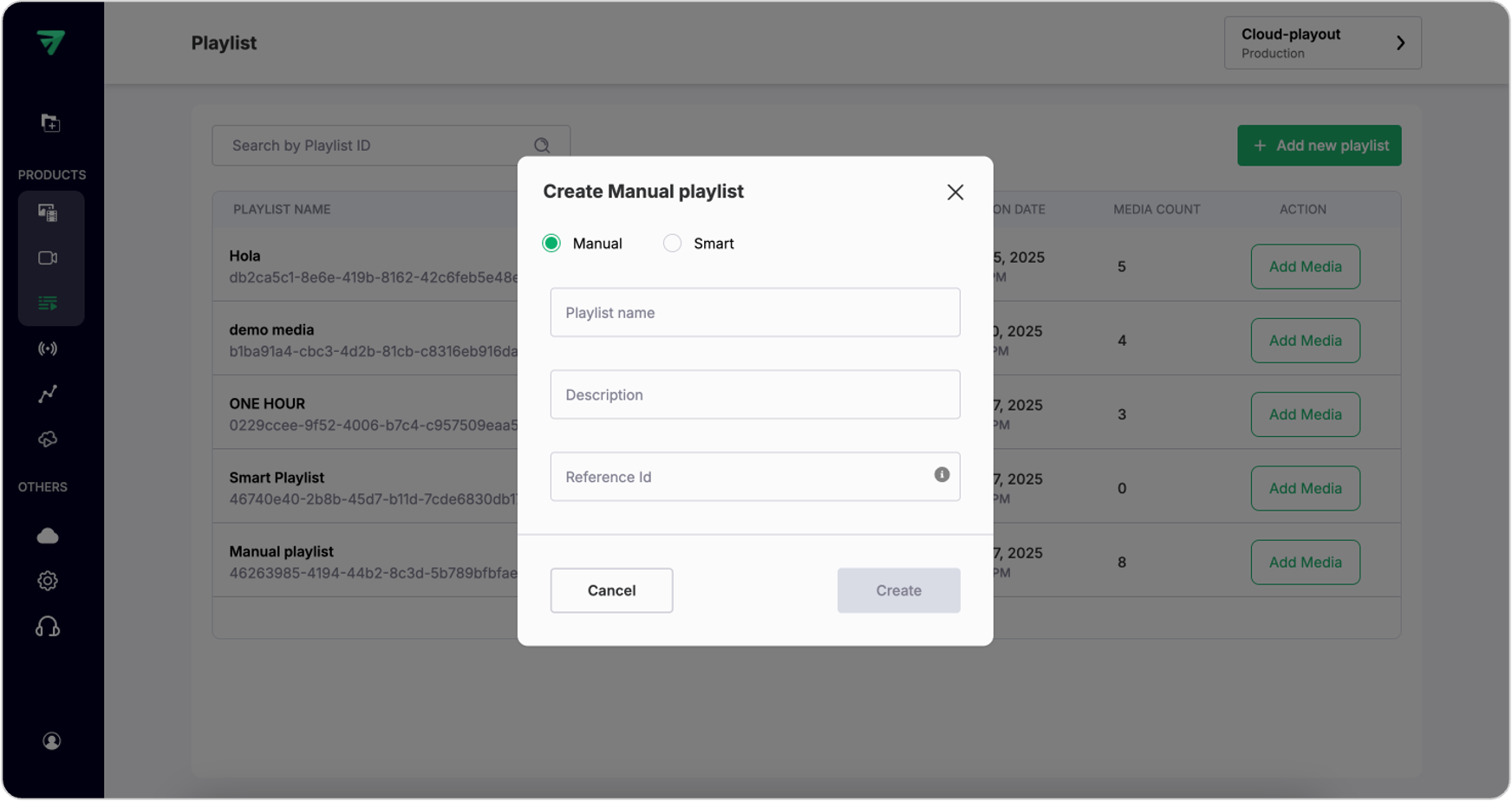
To create one:
- Go to the Playlists tab in the sidebar
- Click Add new playlist
- Choose Manual
- Give your playlist a name (like “Saturday Morning Cartoons”), a description, and a unique reference ID - this helps when linking it to programs later
- Hit Create - and you have a new playlist.
It’ll be empty at first. Click Add Media, and a popup will let you search your library and select what you want to include. Add one video, or select in bulk - it’s up to you. Once you save, the playlist will show all your chosen media, and you're done.
Option 2: Smart playlist
Now, if you don’t want to pick videos one-by-one, and you’ve tagged your content properly - this is where smart playlists help.
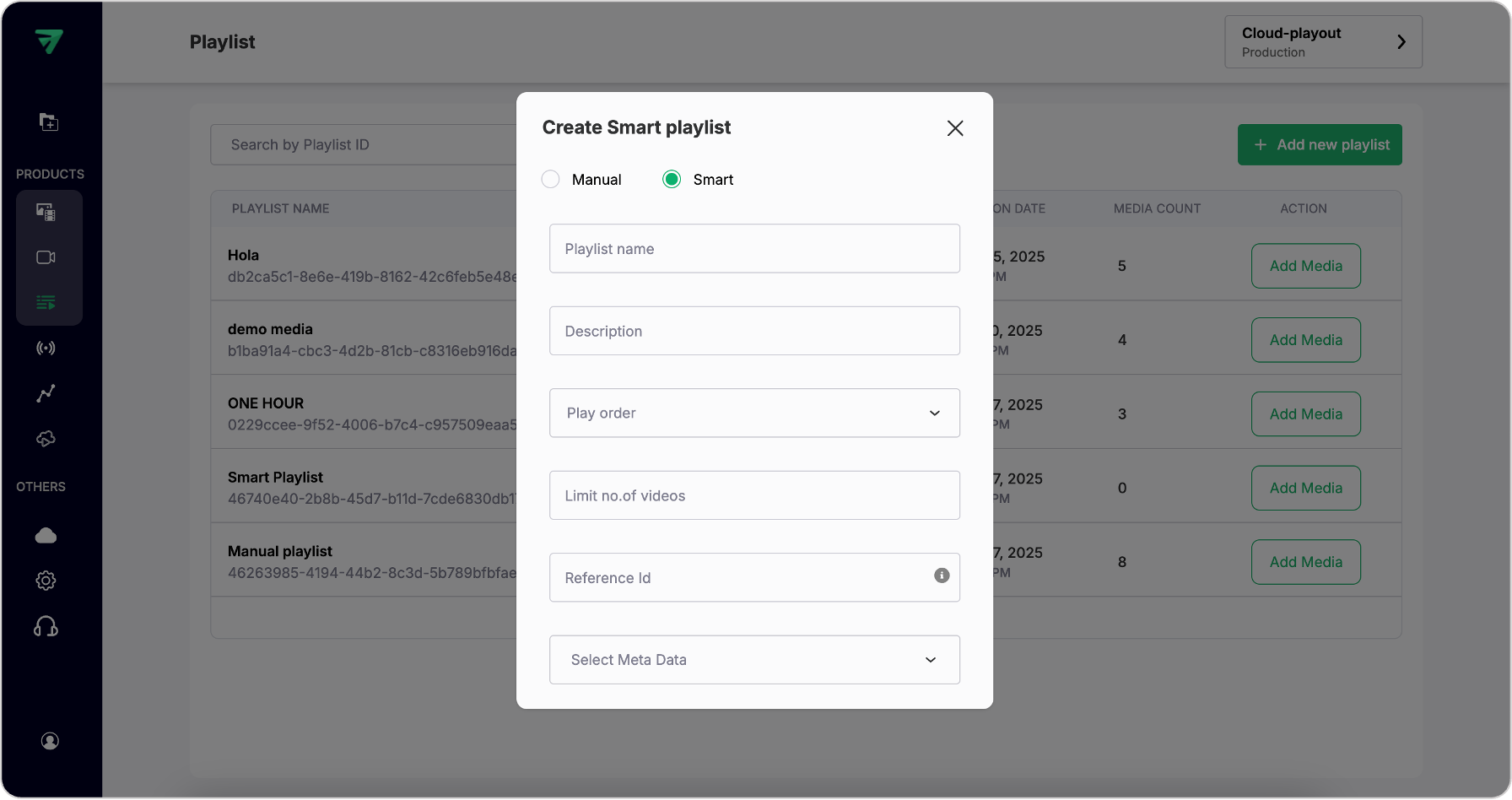
Here’s how it works:
- Click Add new playlist and choose Smart
- Set your playlist name and description - like “videos tagged funky” or “created between Jan 1 and June 30”.
- Choose a Play order (e.g. newest first) and limit (e.g. only 20 videos)
- Next, set the reference ID, and select Metadata like created or uploaded date.
- Once everything is filled, hit Create.
FastPix will instantly pull in all matching videos from your media library and build a playlist for you. It’s a massive time-saver if you’re managing big libraries or regularly changing content.
PLEASE NOTE
Smart playlists don’t auto-update when new media is added later. They’re generated as a snapshot based on the filters you chose at creation time. If you want to add to the list, you can easily add new media using the media IDs.
What’s next
Now that, you’ve imported your content and grouped it into a playlist - either hand-picked or auto-filtered. That’s the core ingredient you’ll use when programming your channel.
In the next chapter , we’ll take it a step further - adding polish with bumpers, slates, and overlays so your channel doesn’t just play… it feels intentional and on-brand.
Updated 2 months ago