Get started
Seamlessly schedule, deliver, and monetize digital linear channels using FastPix Cloud Playout.
What is Cloud Playout?
FastPix Cloud playout lets you turn a collection of videos or even a live stream into a continuous, scheduled broadcast. It works just like a TV channel: content plays in order, at a set time, with no manual intervention.
Traditionally, playout systems required on-premise servers and expensive scheduling software. But with FastPix, everything runs in the cloud. You don’t need to manage hardware, encoders, or timelines manually.
Instead, you build and control your channel using the FastPix dashboard. You can create looping or scheduled channels, add overlays or slates, insert ad breaks, and stream the output to platforms like YouTube, Twitch, or your own app.
What you can build
Cloud Playout is built for developers, media teams, and content platforms that want to create linear viewing experiences without complex infrastructure.
You can build:
- 24/7 channels that mix VOD and live streams
- FAST channels for platforms like Samsung TV+ or Roku
- Branded entertainment loops with intros, outros, and transitions
- Dynamic news or sports channels with override capability
- Event-based channels triggered by time or API logic
Understanding the Cloud Playout flow
Before we start building, let’s quickly walk through how the entire Cloud Playout system works - from importing content all the way to going live on platforms like YouTube or Twitch.
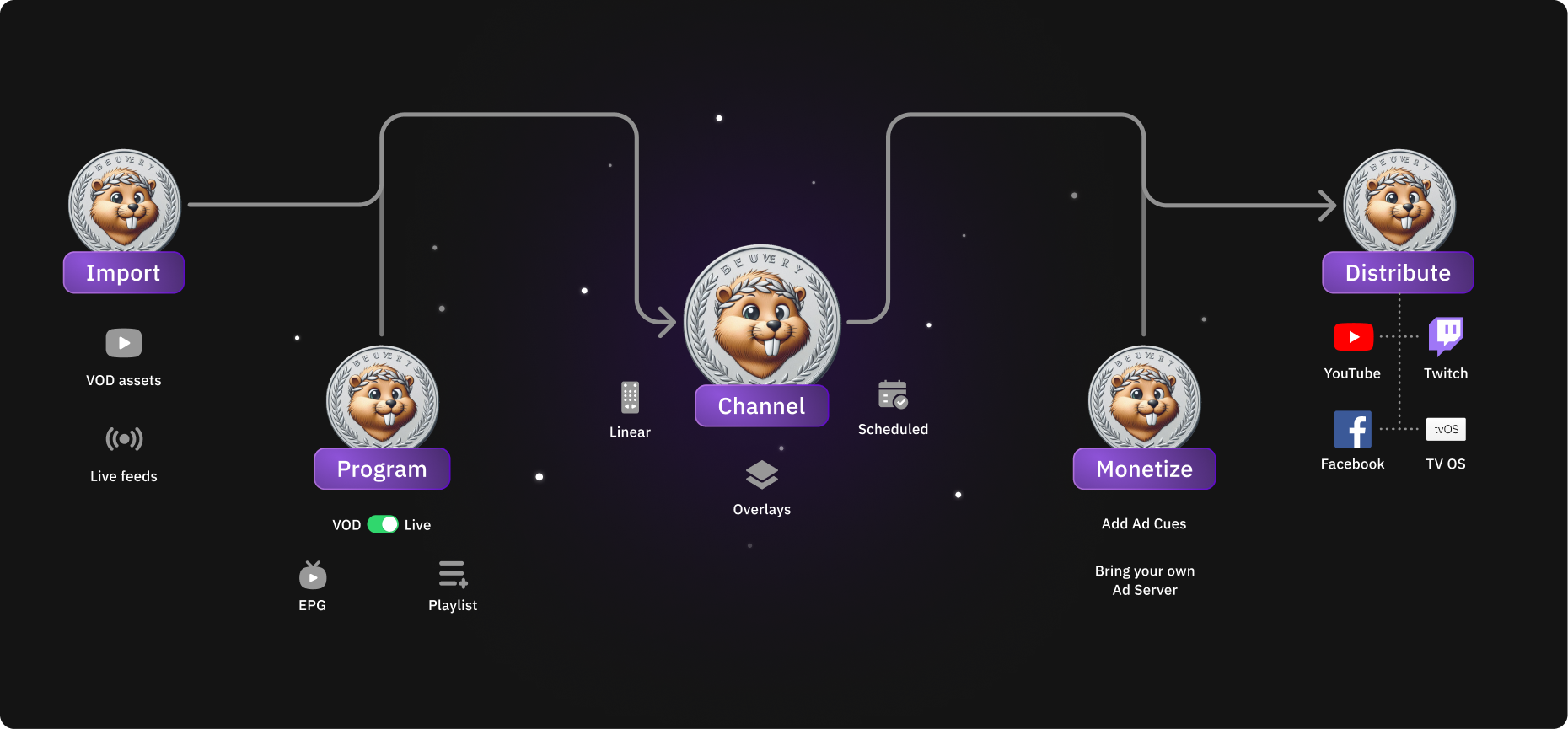
Here’s the flow we’ll follow (you’ll see it in the image above too):
1. Import your content
Every channel starts with content, either on-demand videos or live feeds.
You can upload files from your local machine, pull in videos via URL, or even connect a live stream. FastPix supports both VOD and real-time inputs out of the box. And when you upload, you can tag your videos with metadata - this helps later when you want to organize things or build smart playlists.
2. Program it into playlists
Once your videos are in, the next step is to organize them into a sequence.
You can build:
- Manual playlists, where you choose the order of each video
- Or smart playlists, which auto-fill based on tags or upload dates
For example, if you tag all your music videos as #funky, you can build a “Funky Hour” playlist that updates itself whenever new content gets added. You can also mix in live segments, add EPG info, and prepare your program the same way a TV station would.
3. Create your channel
Now it’s time to bring everything together. You’ll create a channel - either a looping one that plays forever, or a scheduled one that runs between specific times.
This is where you also add the polish using playout elements:
- Overlays like logos or watermarks
- Slates to handle fallback when a live stream is down
- Bumpers to smooth out transitions
Once your channel is created, it’s fully playout-ready.
Check out the guide on how to create a playout channel..
4. Monetize your stream
Want to add ads? Easy. You can insert ad cues (SCTE-35 markers) anywhere in the program - before, after, or mid-roll. This is done using bumpers which can be added to your loop channel and scheduled channel. You can also bring your own ad server if you’re using server-side ad insertion (SSAI).
If you want to overlay a branded promo video or display banner-style ads, you can use FastPix’s dynamic overlays for that too.
5. Distribute it everywhere
Your channel is now ready to go live. You can stream directly to:
- YouTube
- Twitch
- Facebook Live
- Or any custom RTMP / SRT / HLS destination - including your own app
You can also simulcast to multiple platforms at once. This is built-in. Just add your stream keys and destinations and FastPix will take care of the rest.
Overall, that’s the flow: Import → Program → Channel → Monetize → Distribute.
All in one place. No servers to manage. No external encoders and no patchwork.
Next, you can go hands-on and start by uploading your first video and creating a playlist.
Need some help? Contact Support
Something’s not right? Check System Status
Updated 2 months ago